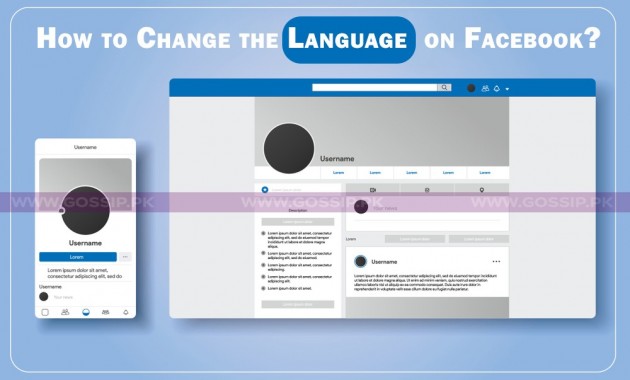100+ languages are available on Facebook. You can read. Translate your Facebook language on any of them to understand it with different ways that we share in this article. Moreover, you can also translate other people’s posts to a language you can easily understand.
Change language on Facebook via mobile app
- Open the Facebook app
- Press the menu button at the top right.
- Scroll down to Settings & Privacy.
- Check the Language option on Setting.
- Choose your language.
- Sometimes Facebook language selected auto with location, but if not, then choose in Alpha series.
- Tap on the Language you want to choose, and it’ll save with any confirmation.
- Reload your Facebook, and it’ll change after it.
How to change Facebook language via computer
To change Facebook language, follow these steps:
- Open any browser and visit www.facebook.com.
- Enter email and password log in to your account.
- On the Home page, click the Drop-down.
- Click on the Settings.
- Click Language and Region in the left column on the new page.
- Change the language you want on your Facebook.
- Click Edit next to the Facebook language.
- Click on the Show on Facebook to change it.
- Select a language from the list.
- All the settings related to time, date, and location will change automatically with your region.
- Select a language you want.
- Click Save Changes.
Steps to change your Facebook language using a computer via News Feed
- Log-in to a Facebook profile by logging.
- On profile’s News Feed page.
- From the language menu on the right side.
- Choose a language from the list.
- Click Change Language.
If you mistakenly change the language and don’t understand it. Don’t worry. You can easily Undo it with these steps:
- Go back to language settings.
- Click Edit on the top right to change the language.
- Open the drop-down menu and find your style.
- Click on the blue icon below the list to save the change.